 If you are in the business of making screencasts or training videos, consider Telestream ScreenFlow, an affordable product that is easy to use and comes with a decent array of features
If you are in the business of making screencasts or training videos, consider Telestream ScreenFlow, an affordable product that is easy to use and comes with a decent array of features
I’m sure it’s pretty obvious that I like to blabber endlessly about front-end web development, especially JavaScript. Recently, I have tried to ratchet-up my JavaScript ramblings a level by adding videos to my blog posts. When planning this, I knew I would have to eventually choose a screen capture software package that would make high-quality screen casts easy (I have a very short attention span when it comes to some things).
I fumbled around a bit with Snagit and Quicktime. I even took a shot at Corel VideoStudio Pro. That was a bit of a disaster (tons and tons of features, but at the end of the day, exporting to MP4 seems to be yet a pipe-dream). I had heard a bit about Telestream ScreenFlow, so I thought I’d give it a shot.
After reading tons of reviews, I plunked-down $99 and downloaded the software. I’ll spare you the feature-by-feature rundown, and get right to the most important point: It’s simple, easy to use, and easy to export videos. That alone for me sealed the deal.
I will say that the ScreenFlow is quirky for sure, a sentiment that many reviews will echo. The good news is that you only need a few minutes with Google search in order to find the answer to most of your questions. Capturing your screen in one shot and then exporting to MP4, is very easy. When you want to edit your video, however, you will probably find yourself scratching your head a bit as tasks that seem to me fairly common, are buried in an odd workflow.
Summary
I’ve been using Screenflow for a few months now and could not be happier. Once you get used to it, things move pretty quickly. They also sell a few add-ons which enable you to take things to the next level with regard to professional-looking screencasts or training videos. In short, if you are looking for a screen-capture software package for your Mac, and have fairly simple production needs, I highly recommend Screenflow from Telestream.
Helpful Links for Telestream ScreenFlow
http://www.telestream.net/screenflow/
http://www.telestream.net/screenflow/overview.htm
http://www.telestream.net/telestream-support/screen-flow/support.htm
http://www.telestream.net/screenflow/stories.htm
Reviews
http://www.maclife.com/article/reviews/screenflow_4_review
http://mac.appstorm.net/reviews/video/screenflow-4-professional-screencasting-on-your-mac/

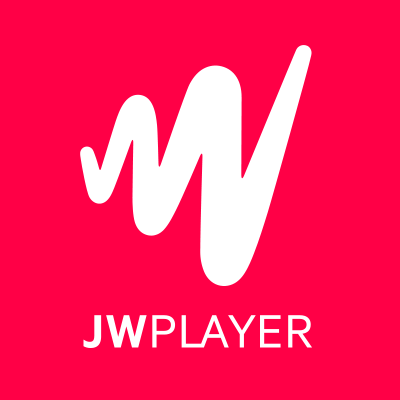 This video player makes it simple to present video in your HTML page, and configure a wide array of options
This video player makes it simple to present video in your HTML page, and configure a wide array of options