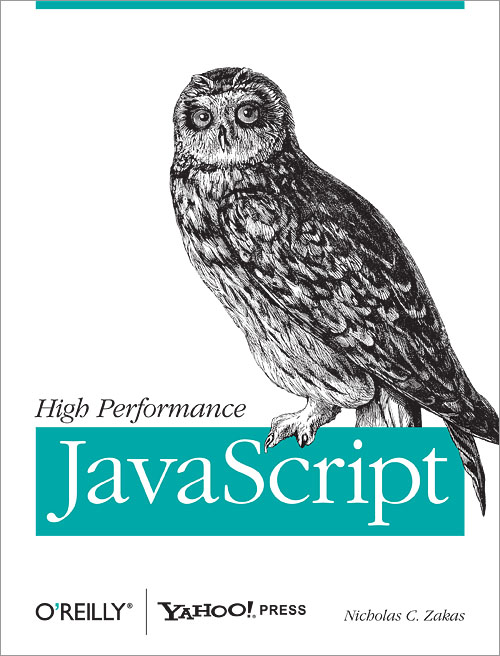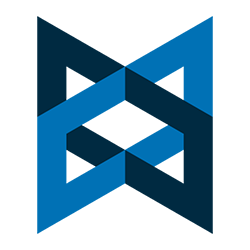 Learn how to handle requests for a route that you have not configured
Learn how to handle requests for a route that you have not configured
In the first part of this series: Getting Started with Backbone.js Routes – Part I: Introduction, we learned how to set up routing in a single page web application. We covered two kinds of routes: a “default” route (i.e. no route is requested), and a named route.
In this article, we will learn how to configure a Backbone router for a bad request. To be specific, a bad request would be one that you have not anticipated (i.e. you have not configured your router for that specific request). In the previous example, if you were to request a route other than “info”, there would be no error, but this is an unhandled case, and not the best user experience.
Here are two examples of unhanded exceptions from Part-I of this series:
http://examples.kevinchisholm.com/backbone/routes/basics/html/part-i.html#/bad-request
http://examples.kevinchisholm.com/backbone/routes/basics/html/part-i.html#/another-bad-request
In both cases, the page loads, but there is no message because the router was not configured to handle the routes: “#/bad-request” and “#/another-bad-request”.
Example # 1
|
1 2 3 4 5 6 7 8 9 10 11 12 13 14 15 16 17 18 19 20 21 22 |
var AppRouter = Backbone.Router.extend({ routes: { "": "defaultRoute", "info": "info", "*actions" : "pageNotFound" }, defaultRoute: function () { $('#main').html('<div class="mainMessage">This is the default route</div>'); }, info: function () { $('#main').html('<div class="mainMessage">This is the "Info" page</div>'); }, pageNotFound: function () { $('#main').html('<div class="mainMessage">Sorry, the page you requested was not found</div>'); } }); var app = new AppRouter(); $(document).ready(function() { Backbone.history.start(); }); |
In Example # 1, we have updated the object passed to the Backbone.Router.extend method. There is now a third route named: “*actions”. This tells Backbone that if a request is not one of the first two specified (i.e. “” and “info”), then execute the “pageNotFound” method.
The “pageNotFound” method is similar to the other route handlers, but injects a message into the DOM that is specific to this scenario: the user has requested a route that does not exist. This way, instead of “nothing” happening, you can present very specific content to the user.
HERE IS THE JS-FIDDLE.NET LINK FOR EXAMPLE # 1: http://examples.kevinchisholm.com/backbone/routes/basics/html/part-ii.html
How to Demo:
When the page loads, you will see the message: “This is the default route”, and if you click the “info” link, you will see the message: This is the “Info” page. But if you click the link: “Bad request”, you will see the message: “Sorry, the page you requested was not found”. The reason for this is that there is no route configured for: “#/bad-request”. In fact, no matter what you request, unless that route request is: “” or “info”, then you will see the message: “Sorry, the page you requested was not found”
Here are a few examples:
http://examples.kevinchisholm.com/backbone/routes/basics/html/part-ii.html#/no-route-here
http://examples.kevinchisholm.com/backbone/routes/basics/html/part-ii.html#/no-route
http://examples.kevinchisholm.com/backbone/routes/basics/html/part-ii.html#/not-handled
When you click any of the links above, you will still get the message: “Sorry, the page you requested was not found”.
Summary
In this article, we learned how to configure our Backbone router to handle bad requests. We discussed the “*actions” property of the “routes” object, and how to make sure it is the last property specified in that object. We also set up a function to be executed whenever a bad route request is made.

 Learn how the “restrict” property determines how your Angular.js directive can be invoked
Learn how the “restrict” property determines how your Angular.js directive can be invoked Learn how your Angular.js directive’s “replace” property determines how it is rendered in the DOM
Learn how your Angular.js directive’s “replace” property determines how it is rendered in the DOM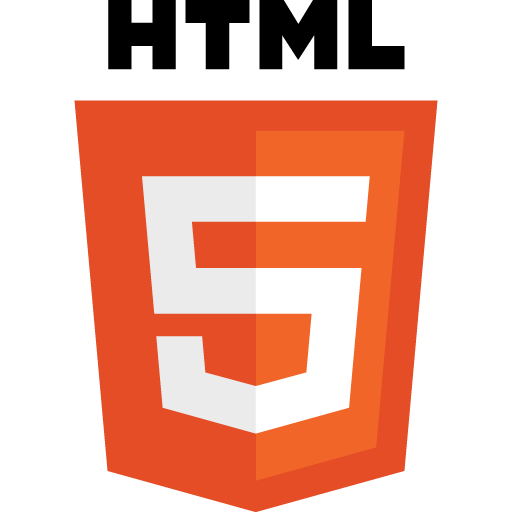
 Before you head into that interview, make sure you understand how functions work, and the various components of their behavior.
Before you head into that interview, make sure you understand how functions work, and the various components of their behavior. Learn the difference between $(this) and “this” inside of your jQuery event handler.
Learn the difference between $(this) and “this” inside of your jQuery event handler. Depending on the scenario, the JavaScript “this” keyword may refer to the object of which the method is a property, or the window object.
Depending on the scenario, the JavaScript “this” keyword may refer to the object of which the method is a property, or the window object.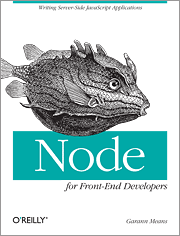 If you are just getting started with server-side JavaScript, “Node for Front-End Developers” offers a fast, high-quality introduction.
If you are just getting started with server-side JavaScript, “Node for Front-End Developers” offers a fast, high-quality introduction.