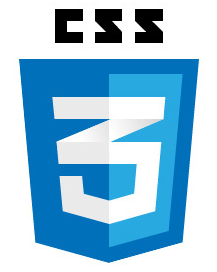 If you are a Front-End Web Developer you absolutely must be comfortable discussing CSS positioning. In this article, we’ll take a close look at each of the four types of position in CSS and how they differ
If you are a Front-End Web Developer you absolutely must be comfortable discussing CSS positioning. In this article, we’ll take a close look at each of the four types of position in CSS and how they differ
Static Positioning
“static” is probably the easiest of all four values to explain. It is the default position for any HTML element. Even when you do not specify a position value, the value of “static” is applied to that element’s position property. The easiest way to define the “static” positioning value is that when assigned, an HTML element behaves exactly as you would expect. I say this because you have probably written hundreds if not thousands of lines of CSS where you did NOT specify the position value. When you do not specify the position value, the value is “static”, and the behavior is what you would normally expect from an HTML element.
Fixed Positioning
“fixed” is the second easiest of all four values to explain. When fixed positioning is applied, an html element is positioned absolutely, relative to the browser window. It is completely removed from the document flow and has no physical effect on any other element in the DOM. The “top”,”bottom”, “left” and “right” properties can be used to “nudge” the element around, but that is it: nothing else will move that element away from its “fixed” position. Even when the document is scrolled, the target element retains its “fixed” position, relative to the browser window.
Example # 1 A
|
1 2 3 4 5 |
.fixed{ position:fixed; left: 25px; top: 25px; } |
Example # 1 B
|
1 2 3 4 5 |
.fixed{ position:fixed; right: -50px; bottom: 50px; } |
In Example # 1A, the element with the class “.fixed” is nudged 25px in two directions. What can be deceiving is that these values are “offset from”. So, if you specify a “right” value of “25px”, the element will be moved 25px “from” the right (i.e. not “to” the right). So, the effect can be the opposite of what you might expect. The JsFiddle.net link below provides an expanded demonstration of this.
Here is the JsFiddle.net URL for Example # 1A: http://jsfiddle.net/WRuDs/
In Example # 1B, the element with the class “.fixed” is again nudged 50px in two directions. The difference here is that a negative value has been provided for the “right” property. The net result is that the element appears to be nudged “in the direction of” the specified property (i.e. 50px “to” the right), so it appears cut-off because it is 50px out of view. The JsFiddle.net link below provides an expanded demonstration of this.
Here is the JsFiddle.net URL for Example # 1B: http://jsfiddle.net/sLGz7/
Relative Positioning
When the “relative” value has been provided for the “position” property, the specified element will be positioned relative to its normal flow in the document. This may seem a bit odd at first, but think of it this way: When you simply position the element relatively, and do nothing else, nothing happens visually. But if you then specify a “top”, “bottom”, “left” or “right” value, then the element is moved in whatever direction you specified, in the amount specified (i.e. pixels, inches, em, etc…).
An important note about relative positioning is that the element’s effect on the document flow does not change. For example, if you position an element relatively and assign the “top” to “-25px” and the “left” to “-25” it will appear 25px higher and to the left of where it would normally appear in the document. But as far as the DOM is concerned, that element’s position has not changed. The point here is that “nudging” an element in any direction has no effect on the DOM. The effect is purely visual. When you look at the JsFiddle.net example link below, you can see this exact behavior in the element with the class “upAndOver”. The element appears “nudged” up 25px and over 25px, but the space that it would have normally occupied in the document flow is very much in plain sight (i.e. its “up and over” appearance has not affected the document flow).
Example # 2
|
1 2 3 4 |
div{ position:relative; right: 10px; } |
Here is the JsFiddle.net link for an expanded version of Example # 2: http://jsfiddle.net/etAKb/
Absolute Positioning
When an element is positioned absolutely, it is positioned absolutely relative to the nearest containing element that has positioning. The browser will traverse the DOM starting with the element’s containing parent and then its descendants, until it finds one that is positioned relative, absolute or fixed. When it finds one, then it positions the target element absolutely, relative to that containing element. If it does not find a containing element and reaches the HTML element, then the target element is positioned absolutely, relative to the HTML element.
Just as with relative and fixed positioning, “top”, “bottom”, “left” or “right” values can be provided so that the exact location of the element can be specified. Unlike relative positioning, an absolutely positioned element is completely removed from the document flow and has no physical effect on any other element in the DOM. However, a byproduct of absolute positioning is that the target element will appear to have its “z-index” higher than any element that it comes into visual contact with. By default, it will appear “on top of” any element that it overlaps with. Any siblings of the target element that share the same absolute positioning will appear “on top” of the previous sibling, in the order in which they appear in the markup.
For working examples of CSS Absolute Positioning, see my earlier post: CSS Absolute Positioning – The Basics | Kevin Chisholm – Blog
Summary
In this article we learned about CSS Positioning. We learned about static, fixed, relative and absolute. In each case, we learned how the target element interacts with the natural document flow
Helpful Links for CSS Positioning
https://developer.mozilla.org/en-US/docs/Web/CSS/position
http://alistapart.com/article/css-positioning-101
http://css-tricks.com/video-screencasts/110-quick-overview-of-css-position-values/
